Uploading PDFs to ChatGPT can be a crucial step in document analysis, but it’s not uncommon for users to encounter an ‘unknown error’ that disrupts their workflow. Did you know that a significant number of users face this issue due to file-related problems or platform restrictions? This error can stem from various factors, including unsupported file formats or server overloads, leaving users frustrated and seeking solutions.
We will explore the common causes behind these upload errors and provide practical solutions to resolve them quickly. By understanding the root causes, you’ll be empowered to fix the issue and avoid similar setbacks in the future.
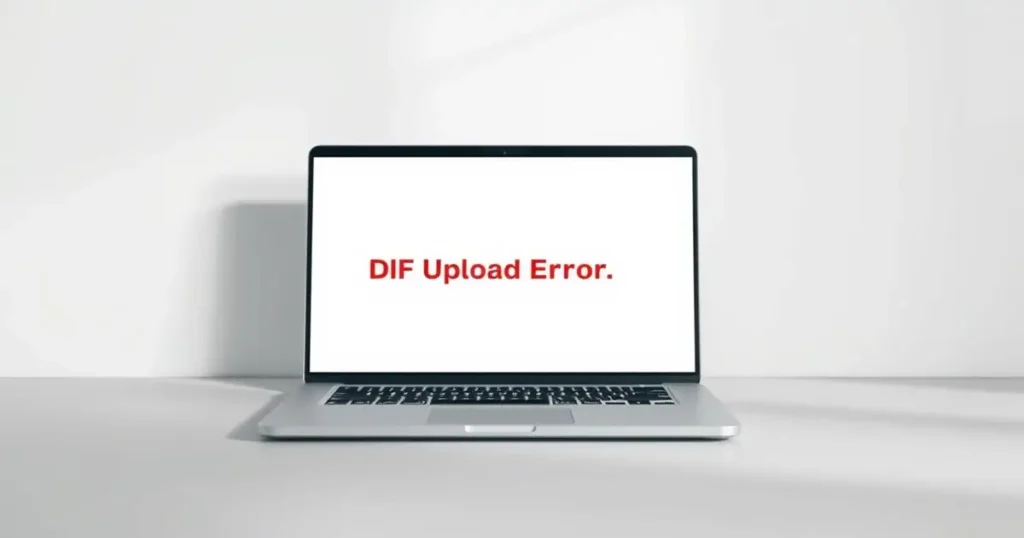
Table of Contents
Understanding the ChatGPT Unknown Error When Uploading PDF
Encountering an ‘unknown error’ when uploading PDFs to ChatGPT can be frustrating, especially when you’re trying to leverage its document analysis capabilities. This issue is more than just a minor glitch; it can significantly impact your productivity and workflow, particularly when dealing with document-heavy tasks.
What Causes This Error
The ‘unknown error’ when uploading PDFs to ChatGPT can stem from various sources. It might be related to the PDF file itself, such as its size, formatting, or content. Sometimes, the issue could be with the browser or internet connection you’re using. Understanding the root cause is crucial for applying the correct fix.
- File-related issues: Problems with the PDF file, such as corruption or incompatible formatting.
- Browser and connection problems: Issues with your web browser or internet connectivity can also cause upload errors.
Why It’s Important to Fix
Resolving the ‘unknown error’ is crucial for maximizing ChatGPT’s utility as a document analysis tool. By successfully uploading PDFs, you can extract valuable insights from complex documents without manual retyping, analyze lengthy research papers or business reports in seconds, and ensure continuity in your workflow. As businesses and researchers increasingly rely on AI tools like ChatGPT to process document information, ensuring smooth file uploads becomes essential for maintaining efficient operations.
By fixing these errors, you can leverage ChatGPT’s advanced capabilities for document summarization, information extraction, and content analysis, thereby enhancing your productivity and workflow efficiency.
Common Causes of PDF Upload Failures
Several factors can lead to failures when uploading PDF files to ChatGPT, ranging from file integrity to browser compatibility. Understanding these causes is essential for troubleshooting and ensuring a smooth user experience.
File-Related Issues
File-related issues are a common cause of PDF upload failures. These can include problems with the file size, corruption, or format compatibility.
File Size Limitations
Large PDF files can exceed the maximum allowed size for uploads, leading to errors. Compressing the file or checking the size before uploading can mitigate this issue.
Corrupted or Damaged PDFs
PDFs that are corrupted or damaged can cause upload failures. Repairing the PDF or re-saving it can resolve this problem.
Unsupported File Formats
While PDFs are widely supported, certain formats or encodings within the PDF can cause compatibility issues. Ensuring the PDF is saved in a compatible format is crucial.
| Issue | Description | Solution |
|---|---|---|
| File Size | Exceeds maximum allowed size | Compress the file |
| Corrupted PDF | File is damaged | Repair or re-save the PDF |
| Unsupported Format | Incompatible encoding or format | Save in a compatible format |
Browser and Connection Problems
Issues with the browser or internet connection can also cause PDF upload failures. These include browser compatibility problems, unstable internet connections, and server overload.
Browser Compatibility Issues
Using an outdated or incompatible browser can lead to upload errors. Updating the browser to the latest version can resolve this.
Unstable Internet Connection
A stable internet connection is necessary for successful file uploads. Checking the connection and ensuring it’s stable can help.
Server Overload or Downtime
Sometimes, the issue may be with the server, either due to overload or scheduled maintenance. Waiting and trying again later can be a solution.
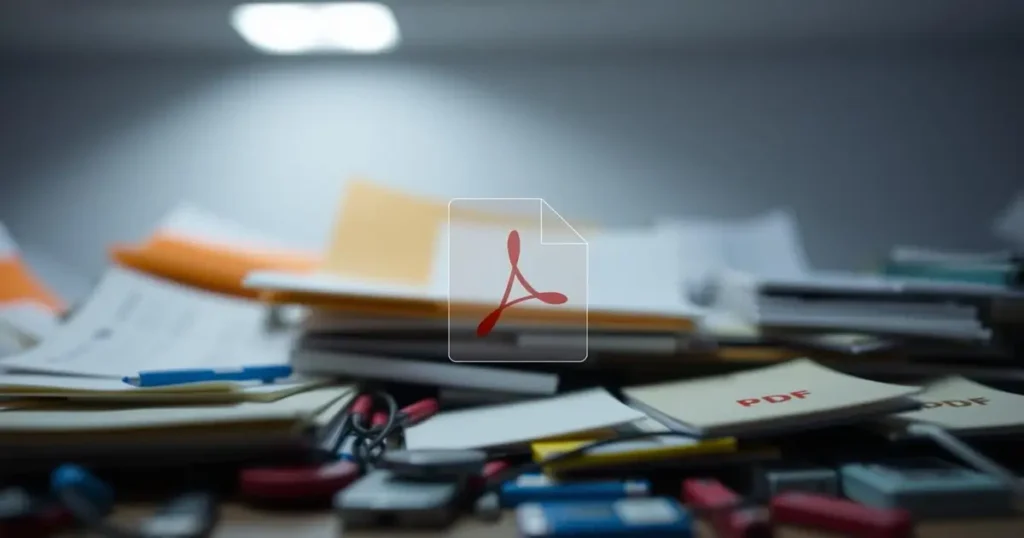
User-Related Errors
User-related errors, such as attempting to upload multiple files at once or interrupting the upload process, can also lead to failures. Being mindful of these common mistakes can improve the upload success rate.
- Users should verify the file type and size before uploading.
- Avoid interrupting the upload process.
- Check for and remove any password protection or encryption.
Quick Fixes for ChatGPT PDF Upload Errors
Resolving the ChatGPT PDF upload error can be straightforward with a few simple steps. When faced with the ‘Unknown Error,’ there are several quick fixes you can try to successfully upload your PDFs.
Update Your Web Browser
Ensuring your web browser is up-to-date is crucial for a seamless ChatGPT experience. An outdated browser can lead to compatibility issues, including the failure to upload PDFs. Updating your browser not only fixes bugs but also enhances performance, potentially resolving the upload error.
Clear Browser Cache and Cookies
A cluttered browser cache and cookies can interfere with ChatGPT’s functionality. Clearing these can resolve issues related to uploading PDFs. This process removes outdated or corrupted data that might be causing the error, allowing for a smoother interaction with ChatGPT.
Clear ChatGPT Conversation History
Sometimes, a cluttered conversation history can cause issues with file uploads. Clearing this history can help resolve the ‘Unknown Error.’ By doing so, you’re removing any potentially corrupted data that might be interfering with the upload process.
Check Your Internet Connection
Internet connection issues are a common cause of upload errors. A slow or unstable connection can interrupt the uploading process. To troubleshoot, you can run an internet speed test to check your connection’s reliability. Here are some tips to improve your connection:
- Switching to a wired connection can provide more stability.
- Moving closer to your Wi-Fi router can improve signal strength.
- Reducing the number of devices connected to your network can help.
Ensuring a stable internet connection is vital for successful file uploads.
| Troubleshooting Step | Description | Potential Benefit |
|---|---|---|
| Update Browser | Ensure your browser is current. | Fixes compatibility issues. |
| Clear Cache/Cookies | Remove cluttered browser data. | Resolves issues caused by corrupted data. |
| Clear ChatGPT History | Remove conversation history. | Eliminates potential causes of upload errors. |
| Check Internet | Verify internet stability. | Ensures reliable file uploads. |
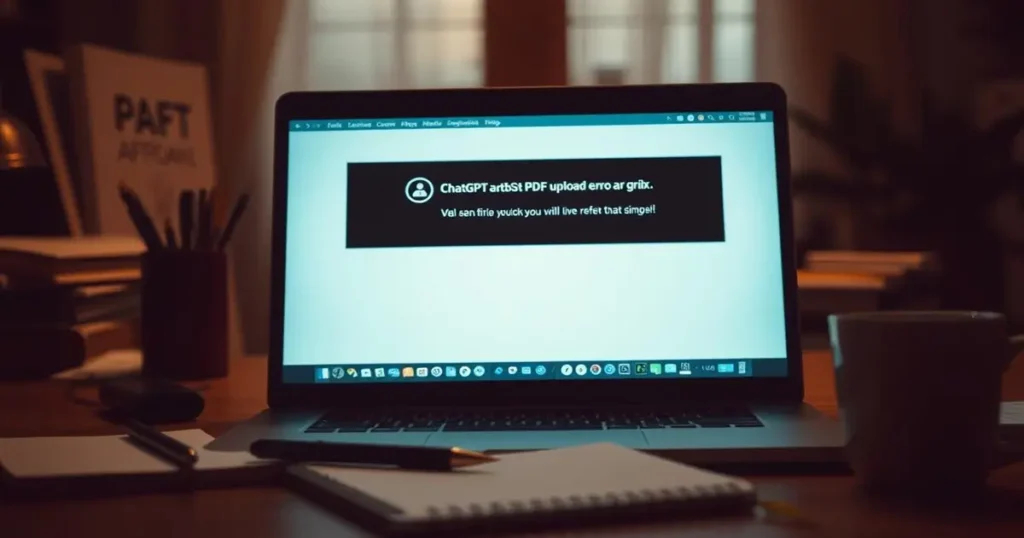
Resolving Browser-Related Upload Issues
Browser issues can often be the root cause of PDF upload errors on ChatGPT. Ensuring a seamless interaction with the platform requires addressing these browser-related problems.
Disable Browser Extensions
Some browser extensions can interfere with ChatGPT’s functionality, causing upload errors. To resolve this, we need to disable these extensions. Here’s how to do it:
For Chrome and Edge, go to the menu, select “More tools,” and then “Extensions.” Toggle off any extensions that might be causing issues. For Firefox, type “about:addons” in the address bar, press Enter, and then disable any suspicious add-ons.
Check Browser Permissions
ChatGPT requires certain permissions to function correctly. We should check our browser settings to ensure that ChatGPT has the necessary permissions to upload files. This includes allowing access to storage and files.
Try Alternative Browsers
If we continue to experience upload issues, trying an alternative browser can be a viable solution. Different browsers have varying levels of compatibility with ChatGPT. Chromium-based browsers like Chrome, Edge, and Brave generally offer a consistent experience. Switching to a different browser can help resolve compatibility issues related to the browser and improve the overall experience of uploading PDFs.
By addressing browser-related issues, we can significantly reduce the occurrence of “error uploading” and ensure a smoother interaction with ChatGPT. Checking for compatibility and making necessary adjustments can help resolve the issue at hand.
Fixing PDF File Problems
When dealing with PDF upload issues on ChatGPT, it’s essential to examine the file itself for potential problems. Issues such as large file size, corruption, or protection can hinder the upload process.
Compress Large PDF Files
Large PDF files can be a significant obstacle when uploading to ChatGPT. To address this, we can use online tools to compress these files. Some of the best PDF compression tools online include SmallPDF, PDFCompressor, and Adobe Acrobat. These tools can significantly reduce the file size without compromising the quality.
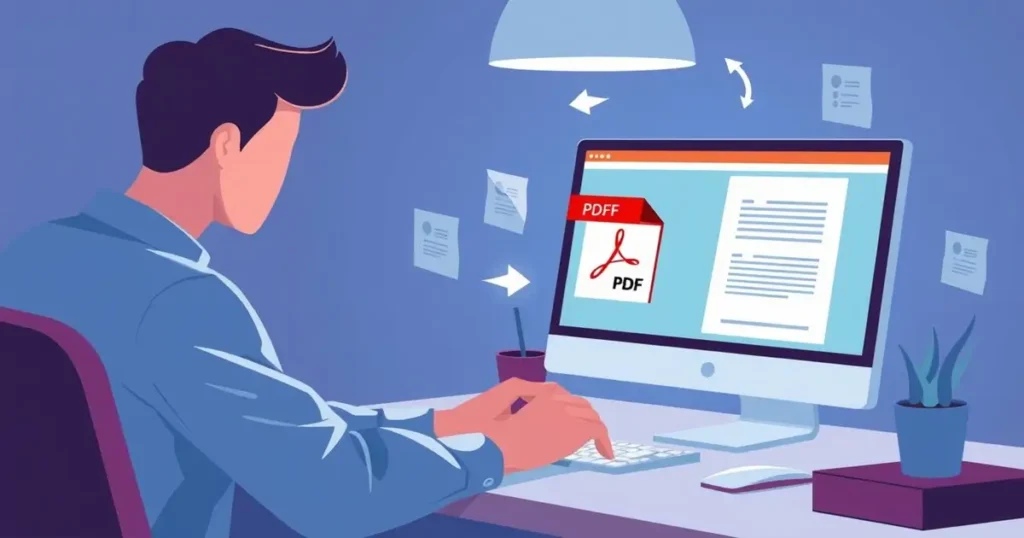
Repair Corrupted PDFs
Corrupted PDFs can also cause upload failures. To repair corrupted PDF files, we can utilize tools like Stellar Repair for PDF or PDF Repair Toolbox. These tools can fix damaged PDFs, ensuring they can be uploaded to ChatGPT without issues.
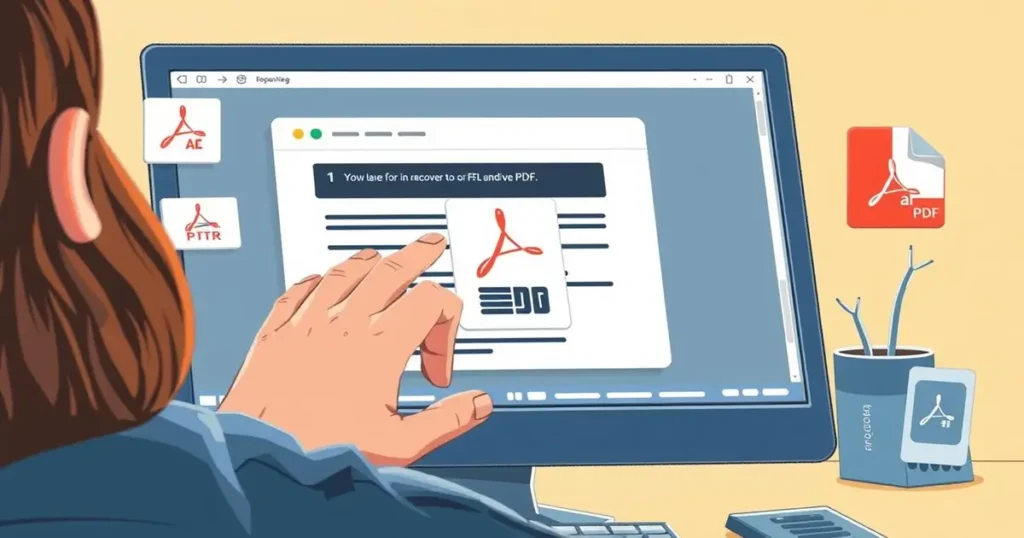
Convert and Unlock Protected PDFs
Sometimes, the issue lies with protected or encrypted PDFs. ChatGPT cannot process password-protected or encrypted PDFs as it cannot access the content without proper authentication. To resolve this, we can use PDF unlocker tools like SysTools PDF Unlocker. This software removes protection from PDFs, including password security and owner restrictions, while preserving the PDF integrity.
Other tools like Adobe Acrobat or online services can also remove protection from PDFs. For documents with known passwords, these tools can unlock the PDFs while maintaining their integrity. If the password is unknown, specialized PDF recovery tools may be able to remove restrictions, though success rates vary.
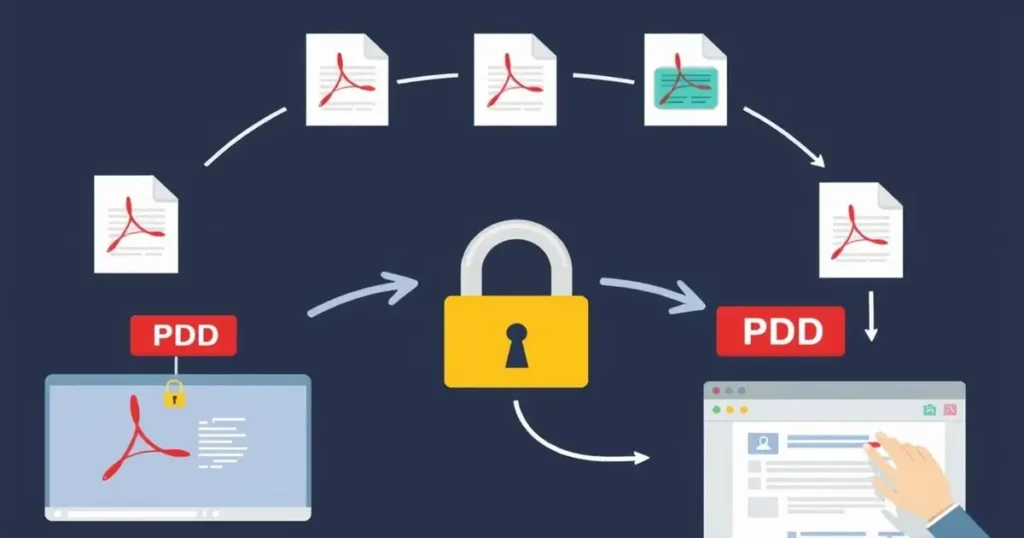
Advanced Solutions for Persistent Errors
Advanced solutions can help resolve persistent errors that hinder the ChatGPT experience. When basic troubleshooting steps don’t resolve the issue, it’s time to explore more advanced methods to get back to using the platform smoothly.
Using PDF Conversion Tools
One effective way to resolve upload issues is by converting your PDF files into a more compatible format. PDF conversion tools can simplify this process, allowing you to extract text and other content easily. This method is particularly useful when dealing with large or complex PDF files.
Alternative Methods to Extract PDF Content
If conversion tools aren’t the best solution, there are alternative methods to extract content from PDFs. Users can manually copy text or use specialized software to extract and format the content for compatibility with ChatGPT. These methods can be more time-consuming but are effective for critical documents.
When to Contact ChatGPT Support
Sometimes, resolving upload errors requires assistance from ChatGPT’s support team. Knowing when to reach out can save you time and frustration. Here are some scenarios where contacting support is advisable:
- If you’ve exhausted all troubleshooting options and continue to experience the same error across different browsers and file types, it may be time to contact ChatGPT support.
- Premium ChatGPT Plus users have access to priority support channels that can provide personalized assistance with persistent upload issues.
- When contacting support, provide detailed information about the error, including screenshots, file properties, and the troubleshooting steps you’ve already attempted.
- Recurring issues affecting multiple users might indicate a broader platform problem that only the support team can address through system updates.
- Support can also provide guidance on upcoming features or workarounds specifically designed for your use case that might not be publicly documented.
Conclusion
We’ve walked through various solutions to address the ChatGPT unknown error when uploading PDFs, empowering users to tackle this issue effectively.
By understanding the root causes of these errors and implementing the strategies outlined in this guide, users can not only fix immediate issues but also prevent similar problems in future interactions with ChatGPT.
The techniques discussed, ranging from simple fixes like updating your browser and clearing cache to more advanced methods like PDF conversion and repair, will remain valuable tools in your arsenal as ChatGPT continues to evolve.
With these solutions at your disposal, you can confidently integrate PDF analysis into your ChatGPT workflow, unlocking valuable insights from your documents with minimal disruption.
By applying these methods, you’ll be able to maximize ChatGPT’s document processing potential and efficiently upload and analyze your PDF files.